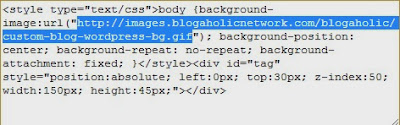Pegi kat dashboard > Design > Edit Html > Check - Expand widget templates.
Search code bawah ni (Ctrl + F):
<iframe allowtransparency='true' class='blogger-iframe-colorize blogger-comment-from-post' frameborder='0' height='410' id='comment-editor' name='comment-editor' src='' width='100%'/>
Tukar height ke any number yg kita suka. Contoh height 410px.
Lepas tu tukar width dari width='100%' dengan size2 apa yg kita nak tanpa %.
Contoh : width='500px'
Dah siap tukar, save template. DONE! :)
Sunday 20 October 2013
Friday 18 October 2013
Wednesday 25 September 2013
Transfer Gambar PC Ke iPad
To transfer photos from your computer to your iPad, you need to have iTunes installed on your PC. Connect your iPad to the computer with the data cable. Launch iTunes, and click on the iPad icon from under Devices. Click on the Photos tab, and check the box "Synch photos from." Click "Choose folder" from the drop-down menu, and select your picture folder. Now that the folder is on iTunes, you can select the photos you want to transfer to your iPad, or transfer them all. Finally, click the Synch/Apply button at the bottom right of the page. The pictures will transfer to your computer. Another option is to buy a photo transfer app for the iPad, which enables Wi-Fi photo transfers.
If you want to transfer pictures from your iPad to your computer, connect your iPad with a USB cable to the computer. Windows will recognize the iPad as a hard drive and will prompt you with your options, so you can open and view files.
Thursday 19 September 2013
Birthday Facebook Symbols
How to use these symbols.
1.Highlight the symbol.
2.Right click the highlighted symbol, the click "Copy"
3.Right click in your friend wall or messeng, then click "Paste"
*¨¨*•.¸¸¸.•*•♪ღ♪•«Happy Happy Birthday
░B░I░R░T░H░D░A░Y░ ♪♫•*¨*•.¸¸♫♪
ஜ۩۞۩ஜ HAPPY BIRTHDAY ஜ۩۞۩ஜ
. .`҉҉´- . -*
-`҉҉´-¸.*-`҉҉
@══════@
.║ Happy ║
.║ Birthday║
@══════@
*.-`҉҉´-*´ ¸*-`҉҉
¸.*.-`҉҉
Happy Birthday:
♪ღ♪*•.¸¸¸.•*¨¨*•.¸¸¸.•*•♪ღ♪¸.•
*¨¨*•.¸¸¸.•*•♪ღ♪•*
♪ღ♪░H░A░P░P░Y░ B░I░R░T░H░D░A░Y░░♪ღ♪
*•♪ღ♪*•.¸¸¸.•*¨¨*•.¸¸¸.•*•♪¸.•
*¨¨*•.¸¸¸.•*•♪ღ♪•«Happy Happy Birthday
.•*¨`*•. ☆ .•*¨`*•.
Wishing You the HAPPIEST Birthday Ever!!!
✿•*¨`*•. (¯`v´¯) (¯`v´¯) .•*¨`*•✿
. . . ✿•*¨`*•.¸(¯`v´¯)¸.•´*¨`*•✿ . . .
…………… ….♥ •.¸.•´♥……………
✄╔╗─╔╗
✄║║─║║
✄║╚═╝╠══╦══╦══╦╗─╔╗
✄║╔═╗║╔╗║╔╗║╔╗║║─║║
✄║║─║║╔╗║╚╝║╚╝║╚═╝║
✄╚╝─╚╩╝╚╣╔═╣╔═╩═╗╔╝
✄───────║║─║║─╔═╝║
✄───────╚╝─╚╝─╚══╝
✄╔══╗───╔╗╔╗───╔╗──────╔╗
✄║╔╗║──╔╝╚╣║───║║──────║║
✄║╚╝╚╦╦╩╗╔╣╚═╦═╝╠══╦╗─╔╣║
✄║╔═╗╠╣╔╣║║╔╗║╔╗║╔╗║║─║╠╝
✄║╚═╝║║║║╚╣║║║╚╝║╔╗║╚═╝╠╗
✄╚═══╩╩╝╚═╩╝╚╩══╩╝╚╩═╗╔╩╝
✄──────────────────╔═╝║
✄──────────────────╚══╝
Ƹ̵̡Ӝ̵̨̄Ʒ ♥❄♥ ¸.•*´ ♡♥ ❇ ★ ♡♥ ☆ `*•.¸ ♥❄♥ Ƹ̵̡Ӝ̵̨̄Ʒ ♥❄♥ ¸.•
*♡♥ ❇ ★ ♡♥ HAPPY BIRTHDAY CINTA ☆ *•.¸ ♥❄
♥ Ƹ̵̡Ӝ̵̨̄Ʒ ♥❄♥ ¸.•*´♡♥ ❇ ★ ♡♥ ☆ *•.¸ ♥❄♥ Ƹ̵̡Ӝ̵̨̄Ʒ♥❄♥ ¸.
•°*”˜˜”*°•.¸☆ ★ ☆¸.•°*”˜˜”*°•.¸☆.
╔╗╔╦══╦═╦═╦╗╔╗ ★ ★ ★.
║╚╝║══║═║═║╚╝║ ☆¸.•°*”˜˜”*°•.¸☆
║╔╗║╔╗║╔╣╔╩╗╔╝ ★ BIRTHDAY ☆. PemLab.blogspot
╚╝╚╩╝╚╩╝╚╝═╚╝ ♥¥☆★☆★☆¥♥ ★☆.
•*´ ♡♥ ❇ ★ ♡♥ ☆ `*•.¸ ♥❄♥ Ƹ̵̡Ӝ̵̨̄Ʒ ♥❄♥ ¸.•*♡♥
❇★ ♡♥ HAPPY BIRTHDAY Baby☆ *•.¸ ♥❄♥
Ƹ̵̡Ӝ̵̨̄Ʒ ♥❄♥ ¸.•*´♡♥ ❇ ★ ♡♥ ☆ *•.¸ ♥❄♥ Ƹ̵̡Ӝ̵̨̄Ʒ
•*´¨`*•.¸¸.•*´¨`*•.¸¸.•*´¨`*•.¸¸.•*´¨`*•.¸¸.•
::: (_( …*…*…*…*…*…*…*…*…::::::::::::::
*: (=’ :’) :: Happy Birth Day! :::::::::::::::::::::
•.. (,(”)(”)¤…*…*…*…*…*…*…*…*…:::::::::::
¸.•*´¨`*•.¸¸.•*´¨`*•.¸¸.•*´¨`*•.¸¸.•*´¨`*•.¸
•*´¨`*•.¸¸.•*´¨`*•.¸¸.•*´¨`*•.¸¸.•*´¨`*•.¸¸.•
::: (\_(\ …*…*…*…*…*…*…*…*…*…*…*…*
*: (=’ :’) ::::::::Happy Birthday, ____________!:::::::::::
•.. (,(”)(”)¤…*…*…*…*…*…*…*…*…*…*…*
¸.•*´¨`*•.¸¸.•*´¨`*•.¸¸.•*´¨`*•.¸¸.•*´¨`*•.¸
*.☆。☆。*。☆。*。☆。☆。*。☆。☆。*。☆。☆。* 。☆.*
★。\|/。★★。\|/。★★。\|/。★★。\|/。★
…………..HAPPY…….. BIRTHDAY………PamelaHbl…….…..。
★。/|\。★★。/|\。★★。/|\。★★。/|\。★
* .☆。*。☆。☆。*。☆。☆。*。☆。☆。 *。☆。☆。*.☆.*
╔╦╗────────╔═╦╗─╔╗╔╗─╔╗────╔══╦╦═╗
║╩╠═╦═╦═╦╦╗║╚╠╬╦╣╚╣╚╦╝╠═╦╦╗║══╬╣═╣
║╦║╬║╬║╬║║║║╔║║╔╣╔╣║║╬║╬║║║╠══║╠═║
╚╩╩╩╣╔╣╔╬╗║╚═╩╩╝╚═╩╩╩═╩╩╬╗║╚══╩╩═╝
────╚╝╚╝╚═╝─────────────╚═╝
♥❄♥ ¸.•*´ ♡♥ ❇ ★ ♡♥ ☆ `*•.¸ ♥❄♥ Ƹ̵̡Ӝ̵̨̄Ʒ ♥❄♥ ¸.•*♡
♥ ❇ ★ ♡♥ HAPPY BIRTHDAY PAM☆ *•.¸ ♥❄♥
Ƹ̵̡Ӝ̵̨̄Ʒ ♥❄♥ ¸.•*´♡♥ ❇ ★ ♡♥ ☆ *•.¸ ♥❄♥ Ƹ̵̡Ӝ̵̨̄Ʒ
•°*”˜˜”*°•.¸☆ ★ ☆¸.•°*”˜˜”*°•.¸☆.
╔╗╔╦══╦═╦═╦╗╔╗ ★ ★ ★.
║╚╝║══║═║═║╚╝║ ☆¸.•°*”˜˜”*°•.¸☆
║╔╗║╔╗║╔╣╔╩╗╔╝ ★ BIRTHDAY ☆. PemLab.blogspot
╚╝╚╩╝╚╩╝╚╝═╚╝ ♥¥☆★☆★☆¥♥ ★☆.
╔♫╗────────╔═╦╗─♫╗╔╗─╔╗─♥──
║╩╠═╦═╦═╦╦╗║╚╠╬╦╣╚╣╚╦╝╠═╦╦╗
║╦║╬║╬║╬║║║║╔║║╔╣╔╣║║╬║╬║║║
╚╩╩╩╣╔╣╔╬╗║♫═╩╩╝╚═╩╩╩═╩╩╬╗║
────♫╝╚╝╚═╝─────────────╚═♥
¸.•*¨*•♫♪ⒸⓄⓄⓁ and ¸.•*¨*•♫♪ⒶⓌⒺⓈⓄⓂⒺ!!!!
HAPPY BIRTHDAY PemLab.blogspot!!!!…~♥~☀★¸¸.☆.¸¸ . ✶*¨*
“Happy Birthday To PemLab.blogspot!”¸.•*¨*•♫♪ⒶⓌⒺⓈⓄⓂⒺ!!!!.•*
.•*¨*•♫♪ⒸⓄⓄⓁ and ¸.•*¨*•♫♪ⒶⓌⒺⓈⓄⓂⒺ!!!!
HAPPY BIRTHDAY PemLab!!!!…~♥~☀★¸¸.☆.¸¸ . ✶*¨*. ¸
¸.•*´ ♡♥ ❇ ★ ♡♥ ☆ `*•.¸ ♥❄♥ Ƹ̵̡Ӝ̵̨̄Ʒ ♥❄♥ ¸.•*♡♥ ❇
★ ♡♥ HAPPY BIRTHDAY PemLab☆ *•.¸ ♥❄♥ Ƹ̵̡Ӝ̵̨̄Ʒ ♥❄
♥ ¸.•*´♡♥ ❇ ★ ♡♥ ☆ *•.¸ ♥❄♥ Ƹ̵̡Ӝ̵̨̄
HAPPY BIRTHDAY EVERYONE!!!!…~♥~☀★¸¸.☆.¸¸ . ✶*¨*. ¸
´*•.¸(*•.¸♥¸.•*´)¸.•*´
♥«´¨`•°..Happy Birthday..°•´¨`»♥
.¸.•*(¸.•*´♥`*•.¸)`*•.
Happy Birthday Notes & Others
*H*
*A*
|*P*|
/*Y*/
*B*
*I*
*R*
|*T*|
/*H*/
/*D*/
/*A*/
/*Y*/
Happy birthday to you
. . . . . (). () () (). ()
. . . ̥ _̲ ║. ║ ║ ║. ║ _̲. .̥
. .{. • _ ❃ _ • _ ❃_ •. .}
__{• .❋. _ .❋. _ .❋.. •}__
~~~~~~~~~~~~~~~~~~
.•*հɑԹԹվ ҍíɾԵհժɑվ*•.
♥♥♫♪Happy Birthday to you ♪♫•*¨*•.¸¸♥¸
¸.•*¨*•♫♪ Happy Birthday to you ♪♫•*¨*
•.¸¸♥ ¸¸.•*¨*•♫♪ Happy Birthday !!!!! ♪♫•*
¨*•.¸¸♥ ¸¸.•*¨*•♫♪ Happy Birthday to you! ♪♫•*¨*•.¸¸♥
♥(¯`╰⊰✿´ ╰⊰✿´╰⊰✿´╰⊰✿´╰⊰✿´╰⊰✿´
✿⊱╮…HAPPY BIRTHDAY TO YOU….╰⊰✿´
✿⊱╮✿⊱╮✿⊱╮✿⊱╮✿⊱╮✿⊱╮✿⊱ ╮✿⊱ ╮
♪ღ♪*•.¸¸¸.•*¨¨*•.¸¸¸.•*•♪ღ♪¸.•*¨¨*•.¸¸¸.•*•♪ღ♪•*
♪ღ♪░H░A░P░P░Y░ B░I░R░T░H░D░A░Y░░♪ღ♪
*•♪ღ♪*•.¸¸¸.•*¨¨*•.¸¸¸.•*•♪¸.•*¨¨*•.¸¸¸.•*•♪ღ♪•«
Wednesday 11 September 2013
Thursday 29 August 2013
Install Fonts Photoshop
Download mana satu Fonts yang berkenan kat bawah atau dari mana2 website.
- 1001 Free Fonts - Download Free Fonts
- Dafont
Cara nak install macam video bawah ni.
Senang jer.. :)
Saturday 17 August 2013
Thursday 15 August 2013
Tuesday 13 August 2013
Instagram Photo Gallery Widgets
Kat sini ada 2 pilihan hati.
Statigram siap nampak followers & boleh letak follow button.
Tapi boleh nampak pulak Power by Statigram.
Ada org tak kisah. Kalau nak betul2 ringan boleh pilih yg bawah.
 |
| SnapWidget |
SnapWidget betul2 ringan.
Pilih.. Pilih.. :)
Cara Pasang Instagram Kat Blog
Pegi kat Template Designer :
1. Blogger > Layout > Add A gadget > HTML/JavaScript
2. Copy codes dan paste di ruangan HTML/JavaScript
3. Save
DONE! :)
Tutorial: Letak Twitter Widget Dalam Blogspot
1. Login Twitter.com
2. Pegi kat Setting.
3. Klik Widgets.
4. Klik Create New.
5. Pilih nak widget macam mana.
6. Lepas tu klik Create widget.
7. Copy embed code macam gambar bawah ni.
8. Lepas tu login blog pegi kat Layout
9. Klik Add a Gadget pilih HTML/JavaScript
10. Paste Content & klik Save
11. Drag widget kat mana2 suka nak letak dalam page.
Yes! DONE! :)
2. Pegi kat Setting.
3. Klik Widgets.
4. Klik Create New.
5. Pilih nak widget macam mana.
6. Lepas tu klik Create widget.
7. Copy embed code macam gambar bawah ni.
8. Lepas tu login blog pegi kat Layout
9. Klik Add a Gadget pilih HTML/JavaScript
10. Paste Content & klik Save
11. Drag widget kat mana2 suka nak letak dalam page.
Yes! DONE! :)
Thursday 1 August 2013
Tutorial : Letak Text Dalam Kotak
Tutorial : Letak MP3 Player kat Blog
Mudah giler.. :)
Cara letak MP3 kecil dalam blog.
Copy code bawah ni & paste kat mana2 anda suka.
Kat <source src="horse.mp3" type="audio/mpeg"> letak MP3 URL lagu apa yg nak.
Cara letak MP3 kecil dalam blog.
Copy code bawah ni & paste kat mana2 anda suka.
Kat <source src="horse.mp3" type="audio/mpeg"> letak MP3 URL lagu apa yg nak.
Tutorial : Letak Center Post Title Blogspot
1. Go to your Template Designer.
2. Go to "Advanced", then click on "Add CSS".
3. Copy and paste this code into the "Add CSS" window.
.post-title {
text-align: center;
}
.date-header {
text-align: center;
}
2. Go to "Advanced", then click on "Add CSS".
3. Copy and paste this code into the "Add CSS" window.
.post-title {
text-align: center;
}
.date-header {
text-align: center;
}
Saturday 1 June 2013
Share Button
Dapatkan code share button yg cun kat bawah ni :)
Share This
AddThis
Facebook button, Pinterest button, Twitter button, Google+ button
Share This
AddThis
Facebook button, Pinterest button, Twitter button, Google+ button
Friday 31 May 2013
Blog Background
1. Copy all the code in the box below by hi-lighting it and
pressing "CTRL and C" at the same time.
2. Log in to your blogger blog.
3. Click on "Add Gadget" scroll down to "HTML/JavaScript" and click on the blue "+" sign.
4. Paste the above code in the Contents
box using "CTRL and V".
(You can leave the Title box blank.)
6. Click "Save".
Siap!
Background image boleh tukar.
Contoh cari kat Photobucket GIF.
Dah pilih. Klik picture mana yg suka.
Kat picture tu bawah ni, nampak tepi. Klik dia auto copy.
Pegi kat box Add Gadged tadi.
Paste macam gambar bawah ni kat warna biru.
Click "Save".
Done!
pressing "CTRL and C" at the same time.
2. Log in to your blogger blog.
3. Click on "Add Gadget" scroll down to "HTML/JavaScript" and click on the blue "+" sign.
4. Paste the above code in the Contents
box using "CTRL and V".
(You can leave the Title box blank.)
6. Click "Save".
Siap!
Background image boleh tukar.
Contoh cari kat Photobucket GIF.
Dah pilih. Klik picture mana yg suka.
Kat picture tu bawah ni, nampak tepi. Klik dia auto copy.
Pegi kat box Add Gadged tadi.
Paste macam gambar bawah ni kat warna biru.
Click "Save".
Done!
Web Picture Guna GIF atau PNG
GIF & PNG guna utk web, dan HANYA website!
Perbezaan besar antara 2 adalah kualiti, dan saiz.
Kalau nak kualiti yg tinggi, boleh guna PNG.
Tapi kalau nak saiz fail yg kecil, baik guna GIF.
Utk Header atau Button betul2 baik, latar belakang yg telus bersih, elok guna PNG.
Nak pasang background yg besar elok guna GIF.
Laju sikit bila org masuk website & loading
Perbezaan besar antara 2 adalah kualiti, dan saiz.
Kalau nak kualiti yg tinggi, boleh guna PNG.
Tapi kalau nak saiz fail yg kecil, baik guna GIF.
Utk Header atau Button betul2 baik, latar belakang yg telus bersih, elok guna PNG.
Nak pasang background yg besar elok guna GIF.
Laju sikit bila org masuk website & loading
Koleksi Blog Cantik
Brown Eyed Fox designed by Eclectic Whimsy Designs
Smile and Wave designed by Freckled Nest
The Foodie Chick designed by Red Bud Designs
Orangerie Events designed by Penny Lane Designs
Rebecca Jane designed by Rainy Day Templates
Girl on Canvas designed by Forever Design Studio
Movie Viewing Girl designed by Design by CECE
4 Sweet Angels designed by Vivid Design Studio
Free Preschool Crafts designed by The Blog Shoppe
Tangled and True designed by Knuckle Headers
Jenny Matlock design by Red Bud Designs
400 Square Feet designed by Fabulous K Creative
Center Blog Title
Terlanjur nak start balik blog dgn Blogger ni, apa bahan yg dah tau dr Encik Google saya share kat sini. Next time boleh rujuk2 balik. Blogger ni kalau tukar template baru banyak yg nak kena edit semula. Makan masa pulak nak Google Google :)
1. Log in to your blogger account
2. Click Template.
3. Go to your Customize> Advanced > Add CSS
4. Add this code:
#header-inner img {margin: 0 auto !important;}
#header-inner {text-align: Center ;}
5. Click Apply to blog
6. Siap!
Cara Import Blog Wordpress Ke Blogger
Welcome back to Blogger. Ayat perli utk diri sendiri..ehehe :)
Sebelum ni ingatkan jenuh la nak bawa masuk sini satu per satu blog yg dah post kat Wordpress. Down sekejap. Satu hal nak mengadap. Teringat pernah nampak org import N export blog kat website dulu.
Terus Google la apa lagi :)
Google2 cari jumpa blog2 org cerita pasal ni.
Habis tu bahasa english tak faham sangat..search kat Youtube. Senang & clear sikit :)
Bila dah download blog, jangan lupa convert dulu. Converting Wordpress posts to Blogger posts . Kalau tak berjam2 pun tak siap upload dlm Blogger. Macam saya.. konon nak skip. Sekali tak siap2 upload :) Siap pegi sekolah & balik ambil anak, pun belum siap. Lepas convert jer tak sampai 2 minit dah berjaya upload. Tahniah kepada saya! Tq! Tq! :)
Dah siap upload bukan sebiji dia copy masuk. Kena tengok2 lagi ada yg tak sama.
Selamat membloging :)
Sebelum ni ingatkan jenuh la nak bawa masuk sini satu per satu blog yg dah post kat Wordpress. Down sekejap. Satu hal nak mengadap. Teringat pernah nampak org import N export blog kat website dulu.
Terus Google la apa lagi :)
Google2 cari jumpa blog2 org cerita pasal ni.
Habis tu bahasa english tak faham sangat..search kat Youtube. Senang & clear sikit :)
Bila dah download blog, jangan lupa convert dulu. Converting Wordpress posts to Blogger posts . Kalau tak berjam2 pun tak siap upload dlm Blogger. Macam saya.. konon nak skip. Sekali tak siap2 upload :) Siap pegi sekolah & balik ambil anak, pun belum siap. Lepas convert jer tak sampai 2 minit dah berjaya upload. Tahniah kepada saya! Tq! Tq! :)
Dah siap upload bukan sebiji dia copy masuk. Kena tengok2 lagi ada yg tak sama.
Selamat membloging :)
Cara Tukar Blogger Template
Sebelum jumpa video ni, terkial2 juga la cari mana nak upload template cantik yg download dari website. Jawapannya.. Encik Google & dapat video ni :))
Subscribe to:
Posts (Atom)